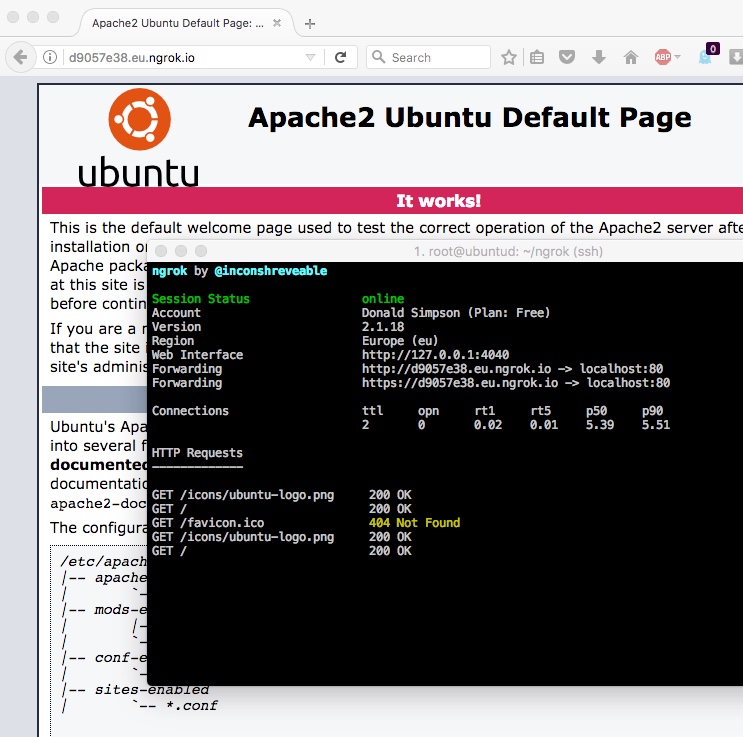I wrote a while back about my troubles with Carrier Grade Nat (CGNAT), and described a solution that involved tunneling out of CGNAT using a combination of SSH and an AWS server – the full article is here.
That worked ok, but it was pretty fragile and not ideal – connections could be dropped, sessions expired, hosts rebooted etc etc. Passing data through my EC2 host is also not ideal.
My “new and improved” solution to this is to use a local tool like ngrok to create the tunnel for me. This is proving to be far simpler to manage, more reliable, and ngrok also provides a load of handy additional features too.
Here’s a very quick run through of getting it up and running on my Ubuntu VM, which sits behind CGNAT and hosts a webserver I’d like to be able to access from the outside occasionally. This is the front end to my ZoneMinder CCTV interface, but it could be anything you want to host and on any port.
First off, don’t use the default Ubuntu install, that will give you version 1.x which is out of date and didn’t work for me at all – it’s better, quicker and easier to get the latest binary for your platform directly from the ngrok website, extract that on your host and run it directly or add it to you PATH.
wget http://<YourDownloadURL>/ngrok-stable-linux-amd64.zip unzip ngrok-stable-linux-amd64.zip
once that’s downloaded and extracted, you can (optionally) add your auth token, which you get when you register on the ngrok site. This is optional, but you get some worthwhile features from doing so.
./ngrok authtoken <YourAuthTokenFromTheNgrokWebsite>
Then you simply run ngrok like so:
./ngrok http 80
which should give you a console something like this:
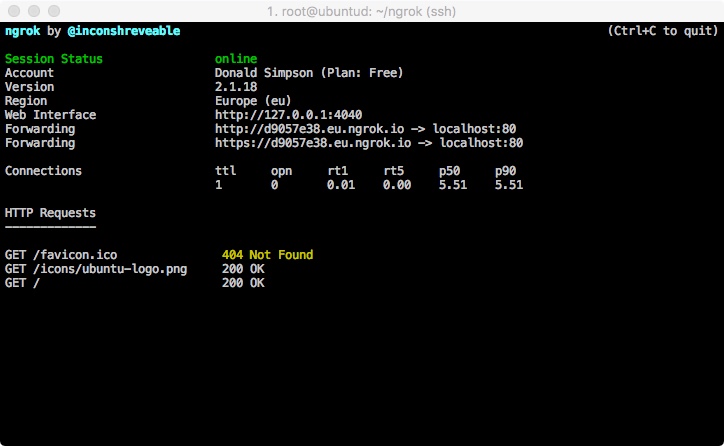 from here you can get the Forwarding URL (http://<uniqueid>.eu.ngrok.io in this example) and your local port 80 should be available on that from anywhere on the internet.
from here you can get the Forwarding URL (http://<uniqueid>.eu.ngrok.io in this example) and your local port 80 should be available on that from anywhere on the internet.
Note I’m using this command:
screen ./ngrok http -region eu 80
to start up ngrok using screen, so I can CTRL+A+D out of that and resume it when I want using screen -r,
Here’s a pic of the console running, showing requests, and Apache being served by the ngrok URL:
That’s it – quick and easy, more stable, and far less faffing too.
There are tons of other options worth exploring, like specifying basic HTTP auth, saving your config to a local file, running other ports etc, all of them are explained in the documentation.
There’s a handy review of ngrok and several very similar tools here: http://john-sheehan.com/blog/a-survey-of-the-localhost-proxying-landscape
And some good tips & tricks with ngrok here:
https://developer.atlassian.com/blog/2015/05/secure-localhost-tunnels-with-ngrok/
as noted in the comments on that page: you obviously need to be safe and sensible when opening up ports to the internet…
Cheers,
Don
PS: Update to add the script I use to update the ngrok URL when it changes.
I have this in a local Jenkins job that runs every 30 mins or so, and it has been happily doing the job for a couple of years now – it’s far from perfect and it’s a lot to set up if you’re not used to these tools, but I’m adding it here just in case it helps anyone else….
#!/bin/bash
# Backup of the Jenkins job/script I put together to automatically update my home ngrok tunnel.
# When the tunnel dies, this script will (via Jenkins) create a new one and update a PHP redirect file on my
# AWS Host that allows me to connect to my CGNET'd home server via my AWS website using a dynamic ngrok end point
# Uses:
# - Jenkins
# - bash
# - ngrok
# - jq
# - grep and awk
# - PHP
# - Apache
# - AWS
# check if ngrok is running/not
pidof ngrok >/dev/null
if [[ $? -ne 0 ]] ; then
# A (re)start and update is required
echo "Starting ngrok on $(date)"
# Start up a new instance of ngrok
BUILD_ID=dontKillMe nohup /root/ngrok/ngrok http -region eu 80 &
# Give it a moment before testing it...
echo "Sleeping for 15 seconds..."
sleep 15
# Get the updated publish_url value from the ngrok api
export NGROKURL=`curl -s http://127.0.0.1:4040/api/tunnels | jq '.' | grep public_url | grep https | awk -F\" '{print $4}'`
echo "NGROKURL is $NGROKURL"
# add that to a one-line PHP redirect page
echo "<?php header('Location: $NGROKURL/zm'); exit;?>" > ZoneMinder.php
# upload that to my AWS host
echo "scp'ing zm.php to AWS host..."
scp -i /MY_AWS_KEY_FILE.pem ZoneMinder.php MY_AWS_USER@MY_AWS_HOST.amazonaws.com:/MY_HTDOCS_DIR/ZoneMinder.php
echo "Transfer complete."
# Send an update message via email
echo "New ngrok url is $NGROKURL/zm" | mailx -s "ngrok zm url updated" MY_EMAIL@gmail.com
else
# Nothing needed, carry on
echo "ngrok is currently running, nothing to do"
fi